Setting Up Printed Paychecks
In this article:
Background
If you print paper paychecks to pay your employees, you will need to make sure the checks print correctly on your check stock. If you handwrite checks or pay direct deposit and only need to print pay stubs, you will not need to format a check layout, as the pay stub information can be printed on plain paper and given to your employees.
You have two options for printing paper checks:
- Use pre-printed check stock that contains your bank account number using MICR ink (Magnetic Ink Character Recognition) as required by financial institutions. Read on for instructions.
- See the article How to Print Paychecks Using Blank Check Stock, if you use MICR toner in your printer to print the routing and account number.
Paychecks are printed on one 8 1/2 x 11 page at a time. The checks can be printed with the check either on the top third of the page or the bottom third of the page. The remaining two-thirds of the page will be used for pay stub details. We do not offer duplicate stubs on the same check.
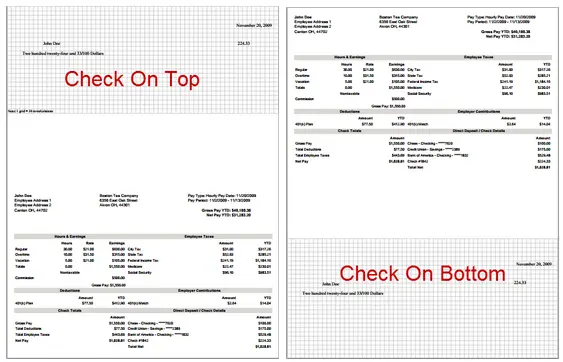
If you use pre-printed checks, you can adjust the location of items printed on your checks, such as name, date, dollars, employee name, check number, etc., so the checks print correctly on your pre-printed check stock. Once you arrange the items, print a sample check to confirm your layout is correct.
How to Edit Paycheck Printing Options
- Go to Settings > Payroll Settings > Paycheck Printing Options
- Select your printing method:
- No Printing Needed: If you do not need to print any kind of checks or stubs, due to offering direct deposit services and giving employees their pay stub information electronically through the employee portal, select this option.
- Check Stub Only: If you handwrite your checks or offer direct deposit and do not need to print live checks, choose “Check Stub Only.” You will print your check stubs on blank paper.
- See our help article, “How Do I Format the Check Stub on My Paychecks?“
- Check On Top: Your checkstock will print one check per page, with the check on the top third of the page.
- You can also choose to remember the last check number used in settings by checking the box below the print settings.
- Check On Bottom: Your checkstock will print one check per page, with the check on the bottom third of the page.
- You can also choose to remember the last check number used in settings by checking the box below the print settings.
- If you pay contractors in payroll, you will see a second “Paying Contractors” tab. Your contractor check layout will be set separately than your employee check layout. If you use Patriot’s Accounting software, your contractor check layout settings will be shared with your vendor check layout settings.
How to Add Paycheck or Check Stub Display Options
- Check the boxes beside each desired item to add information to the paycheck or check stub at the below your Paycheck Printing Options:
- Display Last 4 Digits of Employee SSN on Check Stub
- Display Tax Filing Name on Check Stub
- Display Business Name on Check Stub
- Show last check number used
- Print E-Signature on Checks (paycheck print option only). See the help article Adding an E-Signature to a Paycheck.
- I need to print my bank account information on blank check stock (paycheck print option only) if you use blank check stock. For more information, see “How To Print Paychecks Using Blank Check Stock.”
- Click Layout Adjustments to add employee home address, or company name and address
- Check the boxes beside each desired item.
- To change the display and placement of pre-printed check items move items that appear on the actual check, such as check date, amount, and employee name. See the help article, “How Do I Format Items on my Paychecks?“
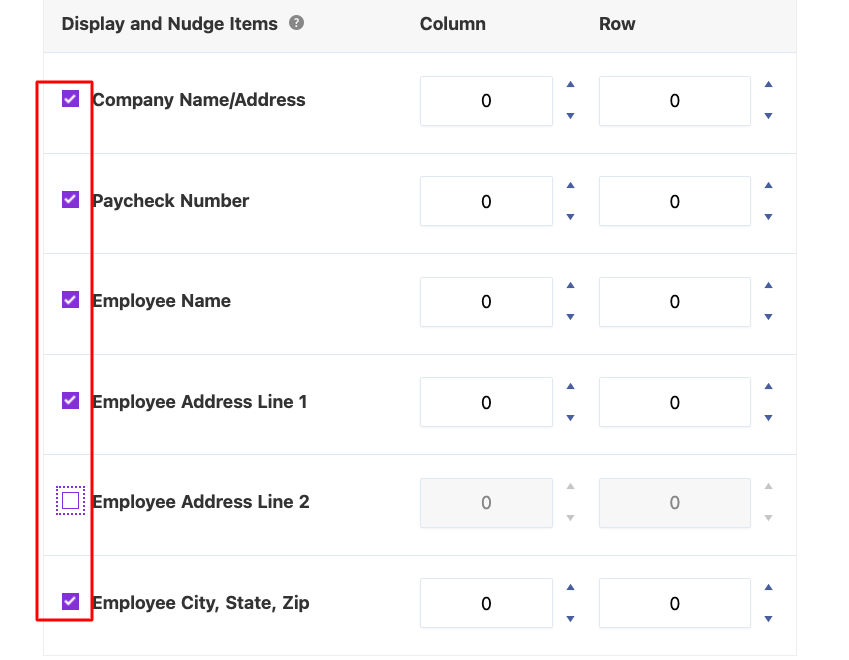
Also see related articles:
A Primer on Printing Payroll Checks
How To Reprint a Pay Stub
Your feedback will not receive a reply. If you have a specific issue, please reach out to our support team here.