Managing Time Cards
In this article:
Coming soon! Sign up for our beta groups for new Overnight Shift functionality!
Background
Patriot customers who use the Time & Attendance Software add-on can easily manage employee time cards in the software before sending approved time cards to payroll.
You can also give managers permission to approve time cards of direct reports. They will be able to approve, reject, or “nudge” employees right from their employee portal. To learn more, see our help articles, “How to Assign Managers,” and “Manage Team Time Cards in the Employee Portal.”
How to Approve and Edit Time Cards
The “Manage Time Cards” page allows the employer to view a list of time cards grouped by pay period for each employee.
- Go to Payroll > Time and Attendance Tasks > Manage Time Cards.
Multiple Users on Time Cards
Multiple users can view the “Manage Time Card” page at the same time, however, only the first user can make changes or edits.
The page will be “read-only” for subsequent users and they will not be able to approve or make edits to the page. A banner will display the names of all users on the page.

Filter Time Cards
- Select Pay Schedule: Choose the appropriate pay schedule if you have multiple schedules set up for your employees.
- Choose Pay Period: The pay period defaults to the current one, but you can select past periods as needed.
- Run the Report: Click “Run Report” to generate the list of time cards based on your selected criteria.
- Show Inactive Employees: Use the “Show Inactives” toggle to display inactive employees if needed.
Approve Employee Time Cards
Approve timecards directly on the Manage Time Cards page or you can approve directly on the employee time card, whichever you prefer. Time cards must be approved before they are sent to payroll.
- Go to Payroll > Time and Attendance Tasks > Manage Time Cards.
- Select time cards by checking the box next to the employee’s name.
- Use the header checkbox to select multiple employees at once.
- After a time card is employer-approved, the manager can still edit the time card, but the employee cannot.
- Click the green checkmark to approve all selected time cards.
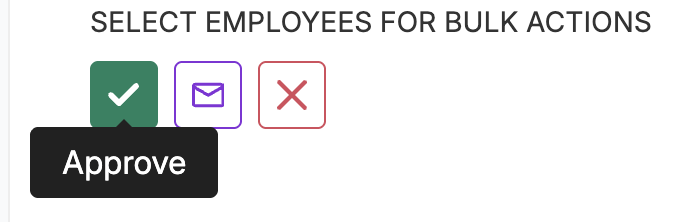
Edit Employee Time Cards
- Go to Payroll > Time and Attendance Tasks > Manage Time Cards.
- Click an employee’s name to edit their time card.
- See help articles about editing employee time cards for “Salary Employees” and “Hourly Employees” for more info.
- A time card remains “Active” until the payroll is finished.
- If payroll is not yet completed, you can still make edits and resubmit the time card.
- For more details, see “Correcting Time Card Hours After Sending to Payroll.”
- Managers can un-approve individual time cards by clicking on the time card and unchecking the “Approved” box. This will remove the manager’s approval, allowing further edits by the manager or employee.
- If payroll is not yet completed, you can still make edits and resubmit the time card.
Nudging (Email) Employees to Complete Time Cards
💡 You can only nudge employees who have set up their employee portal.
- Go to Payroll > Time and Attendance Tasks > Manage Time Cards.
- Check the box by employee names you want to nudge.
- Click the envelope icon to send a reminder email to employees.
- You can customize a message or send the default reminder email.
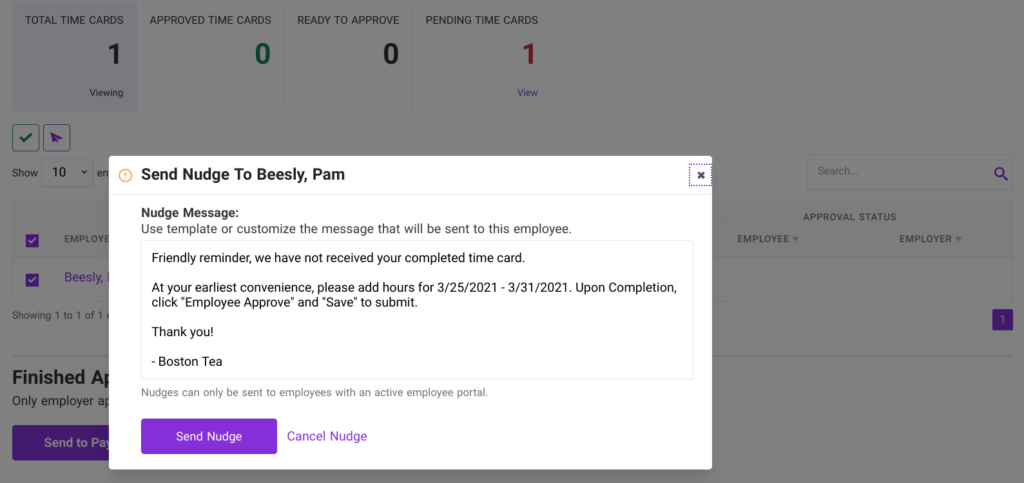
Rejecting Time Cards
Reject time cards directly from the Manage Time Cards page or within individual time cards.
- Go to Payroll > Time and Attendance Tasks > Manage Time Cards.
- Select the employee(s) whose time cards you want to reject by checking the box next to their name.
- Click the “X” icon at the top of the column.
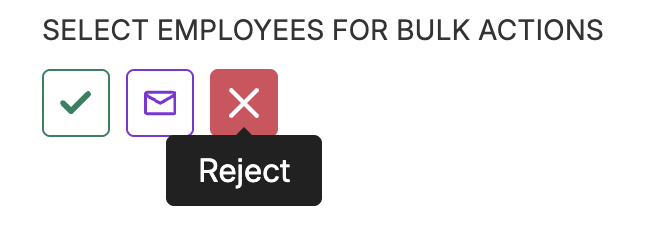
4. Customize the rejection message or use the default, then click “Reject Time Card” to notify the employee via email and their employee portal.
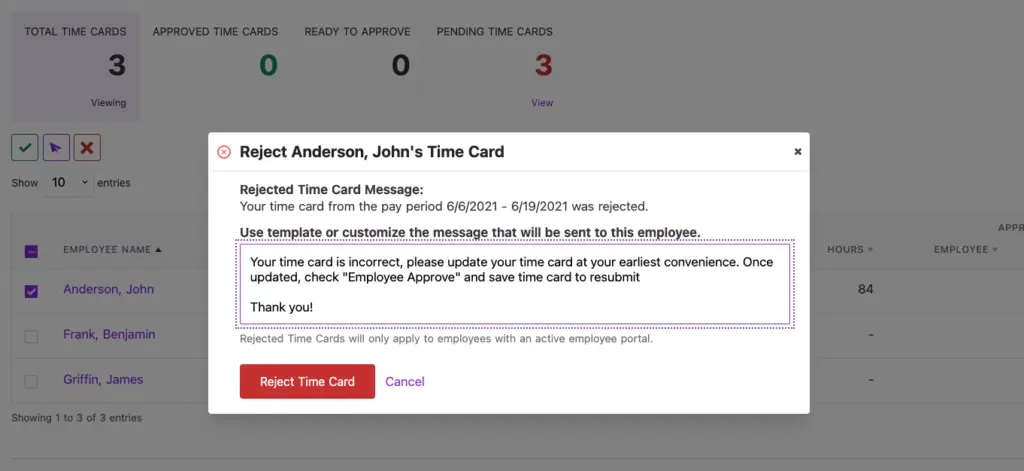
Sending Approved Time Cards to Payroll
After you have approved the time cards, click the “Send To Payroll” button at the bottom of the page.
- Send to Payroll: Once all time cards are approved, click the “Send To Payroll” button at the bottom of the page. Only employer-approved, unpaid time cards will be sent.
- See the full article Sending Approved Time Cards to Payroll.
- Status after sending: Even after approved time cards are sent to payroll, their status remains “unpaid” until the payroll is finished.
- View closed time cards in the Edit/View column, click “View” to view a time card. No edits can be made after a timecard has been paid.
Sign up for the Beta Overnight & Missed Punches Functionality
[DEFINITION: Payroll Pay Period]
What Does Pay Frequency Mean? | How Often to Pay Your Employees
Your feedback will not receive a reply. If you have a specific issue, please reach out to our support team here.