How Do I Run an Off-cycle Payroll?
This is a part of our pay schedules enhancement currently in BETA testing. This feature will be available soon.
Customers NOT on the beta feature of pay schedules can simply change the dates in for the pay period and pay date. Remember to change the dates again on your next payroll for your regular pay dates.
Patriot also lets you easily run “Off-Cycle” or “One-off” payrolls whenever something comes up outside of your regular schedule. You can run unlimited extra payrolls for your employees at no additional charge.
Also, check out “How to Run a Net-to-Gross Payroll,” which is perfect when you need the take-home pay to be an exact amount for special payments like bonuses, or gift cards.
How to run a payroll outside the normal pay schedule
There may be times when you need to run a payroll that is separate from your normal pay schedule. Patriot gives you the flexibility to run as many payrolls as you need without changing your normal pay schedule.
To run a “one-off” payroll such as a bonus or last paycheck, follow these steps:
- Go to Payroll > Payroll Tasks > “Run a New Payroll.” This will take you to the “Step 1: Payroll Entry” screen.
- Click in the Pay Schedule box to select “Off-cycle Payroll” from the drop-down. This will not affect your pay schedule even if you use the same dates as your pay schedule.
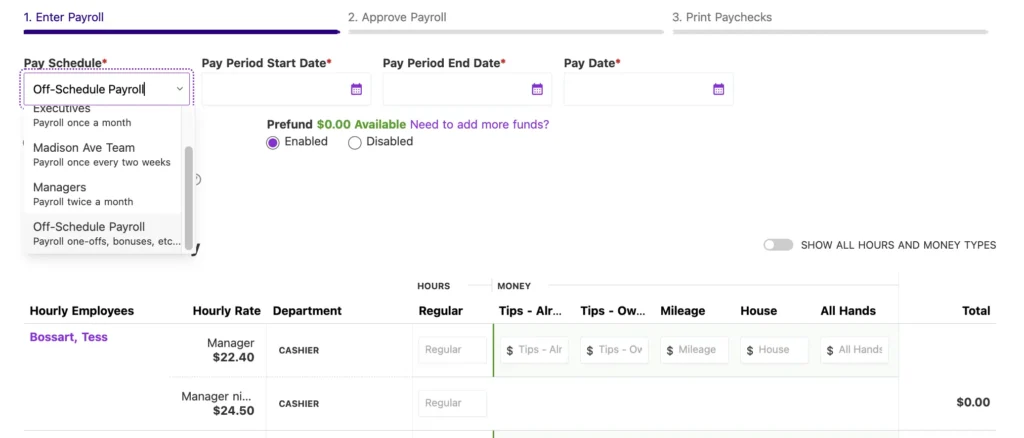
- All Employees will show by default
- Salaried employees will not be automatically paid their pay rate unless the box is checked for this off-cycle payroll.
- Enter your pay period start date, pay period end date, and pay date in the boxes provided.
- Clicking the “Show Money/Hours” toggle will show all hours (ie. PTO, sick time) and money types (i.e. bonus, commission, etc.) that have been set up in the software. Each hour and money type are displayed at the end of each employee’s row.
- Clicking the “Advanced Options” link will allow you to turn off direct deposit or remove deductions and contributions from the payroll.
- Proceed with filling in the amounts in each money type or hour type as needed.
Proceed to Approve Payroll.
Q: What happens when I run a payroll off schedule? Does it affect my pay schedule?
A: Running an off-cycle payroll does not affect the settings of your existing pay schedules.
- When you choose the off-schedule option, all employees appear on the payroll screen, no matter their pay schedule.
- You set the start, end, and pay dates for that specific payroll run. It’s designed for one-time payments outside of your regular schedule, like holiday bonuses, performance bonuses, or employee offboarding.
- If you do need to edit or delete a pay schedule, see our help article “How to Delete or Inactivate a Pay Schedule.“
Your feedback will not receive a reply. If you have a specific issue, please reach out to our support team here.