Direct Deposit Funding and Timing Options
As a Patriot Software customer, you have two options for how to fund direct deposit payments to your employees. This will determine your deadlines for running payroll before the pay date.
- Standard Option: You must process payroll at least four days before the pay date. Patriot will collect money from your business bank account after payroll is run.
- Expedited Option: 2-day direct deposit is available for established well-qualified customers. Please contact support for expedited direct deposit consideration.
- Prefund Option: Patriot will collect money from your business bank account ahead of time, so it will be ready to send to employees faster. You can process payroll as little as one day before the pay date.
In both cases, your deadline for processing payroll with direct deposit will be 8:00 p.m. Eastern time, although we recommend not waiting until the last minute, in the event of an unexpected technical delay.
For more details about how prefunding works and disabling prefund for a payroll, see Using Prefunded Direct Deposit.
You can also wire funds to Patriot as late as one banking day before the pay date. The deadline for wiring money to Patriot is 3:00 PM ET the day before the pay date. See Wire Instructions for Patriot Software Direct Deposit.
Standard 4-Day Direct Deposit
When you use the Standard Option, the pay date must always be at least four (4) banking days after the date you run payroll. Patriot will collect the money from your business bank account after you run payroll, confirm the collection is successful, and then send the money to the employee bank accounts.
Here is an example:
The transaction on your bank statement will read “Patriot Software Payroll” for direct deposit collections and refunds.
Prefunded Direct Deposit
When you use the Prefund Option, Patriot has already collected money from your business before you run payroll, so you can pay employees quickly. Once your current prefunded balance is established, you can make the pay date either one, two, three, or four days after the date you run payroll. Any pay date over 4 days will use the Standard option, and your prefunded balance will not be used. For more details, see Using Prefunded Direct Deposit.
Here is an example showing setting the initial prefunded balance to $1000 for the first time.
The transaction on your bank statement will read “Patriot Software Prefunding” for all prefunding collections and refunds.
Bank Holidays
When a bank holiday falls within a payroll week, you will need to add an extra day to your process. For more details, see Patriot Direct Deposit Bank Holidays.
Direct Deposit Timing Tool
We’ve created a direct deposit spreadsheet tool for you to help determine the day you need to run payroll. First, make a copy of the spreadsheet. Then, input your desired pay date, and the tool will indicate the day to run payroll by. This works best in Google Docs or Excel.
Turn off Direct Deposit for a Payroll
To turn off the direct deposit for one payroll, go to Payroll > Run Payroll.
Change the Direct Deposit toggle from “Enabled” to “Disabled.” The payroll run will not have direct deposit, and you will need to print or handwrite paychecks. The Direct Deposit setting will return to “Enabled” after the payroll run.
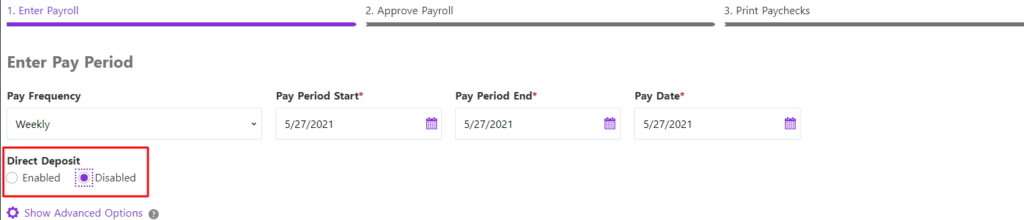
Your feedback will not receive a reply. If you have a specific issue, please reach out to our support team here.


