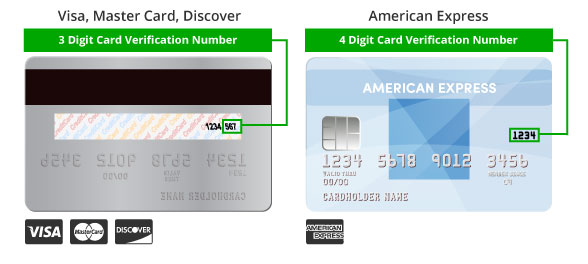How Do I Enter or Update my Credit/Debit Card in Patriot Software?
Patriot Software needs your credit or debit card information in order to process your payments for software and service fees. We accept MasterCard, Visa, Discover, and American Express. At this time we only accept credit/debit cards for monthly fee payments. We require ACH withdrawals from bank accounts for the payment of taxes and direct deposits.
We require a credit card during your free trial, but you will not be billed for Patriot services until your free trial is over. If you are a Full-Service Payroll customer, or use direct deposit, a credit card will be required in case your bank account doesn’t have the funds to cover taxes and/or direct deposits. Use the instructions below to set up or change your credit card payment method.
To enter or update your credit/debit card info
- Settings > Account Settings > Credit/Debit Card Info > Edit
- Card Nickname. Give your card a nickname, if you wish. The Monthly Software Fees page will list the nickname for each transaction.
- Card Number. Type in the numbers as they appear on your card — no spaces or hyphens.
- Card Type. The software automatically chooses the card type for you.
- Name On Card. Enter the name as it appears on your card (e.g., company name, personal name).
- Expiration Date. Use the dropdown lists to select the correct month and year.
- Billing Zip Code. Enter the zip code associated with the billing address for this credit card.
- Security Code. If you have Visa, MasterCard, or Discover, this is the 3-digit number that appears on the back of your card next to your card number. If you have American Express, this is the 4-digit number that appears on the front of your card in the upper corner.
Click Save.
Note: If you are entering an American Express card and are having issues saving your new card, you may need to enter your information in reverse order. Start at the bottom of the page and enter your CVV security code. Continue to enter all information from the bottom to the top of the page. Then click Save.
Your feedback will not receive a reply. If you have a specific issue, please reach out to our support team here.