How to Add Contractor Direct Deposit Info
In this article:
Background
You can pay your 1099 contractors through payroll, and electronically deposit their payment into their bank account instead of paper checks. You will first need to set up your company to use direct deposit, then enter your contractor’s bank account information before you can pay them with direct deposit in payroll.
It’s important to note you cannot pay 1099 independent contractors with direct deposit in the accounting software.
If you need to add employee bank information for direct deposit, see Adding Employee Direct Deposit Info.
How to Enter a 1099 Contractor’s Bank Account
- Payroll > 1099 Contractors > Contractor List > Contractor Name
- Click the “Bank Account” tab.
- Why don’t I see the bank account tab? If you don’t see the bank account tab for your contractor:
- You haven’t been approved for direct deposit yet. See, “How to Set up Direct Deposit in Payroll” for more information. Patriot does not support direct deposit to 1099 contractors in the accounting software.
OR - You are trying to add a vendor, instead of a contractor. To change the vendor to a contractor, check the create “1099 at year-end” box.
- You haven’t been approved for direct deposit yet. See, “How to Set up Direct Deposit in Payroll” for more information. Patriot does not support direct deposit to 1099 contractors in the accounting software.
- Why don’t I see the bank account tab? If you don’t see the bank account tab for your contractor:
- Click “Add New.”
- You must re-authenticate with your multi-factor authentication for security purposes.
- You will only be able to add one bank account to send direct deposit payments.
- Enter the ABA routing number twice
- Enter the bank account number twice
- Choose the account type, either checking or savings
- A pop-up will appear for extra security. You must enter the company’s verified bank account number to save the employee’s bank account number. After three missed attempts at entering the company bank account number, the employee bank account page will be disabled for a period of time.
- Click “Add New Account.”
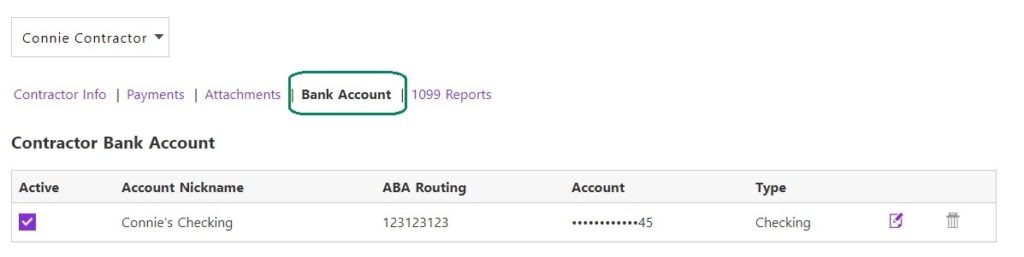
The next time you pay this contractor, the payment will be electronically sent to their bank account. For more information, see, “How to Pay 1099 Contractors in Payroll.”
How to Update a 1099 Contractor’s Bank Account Number
You can update the contractor’s bank information by clicking the edit icon at the end of the row. Enter the updated bank information and click Save. The change will go into effect the next time you pay this vendor.
- Payroll > 1099 Contractors > Contractor List > Contractor Name
- Click the “Bank Account” tab.
- Click the “Edit” link at the end of the row.
- Enter the updated bank information.
- Confirm the number by entering the bank information a second time.
- Click “Save.”
You can also inactivate the bank by unchecking the “Active” box. This will stop direct deposit and result in a live check that you’ll pay to the vendor.
Your feedback will not receive a reply. If you have a specific issue, please reach out to our support team here.