How to Set Up Stripe for Processing Payments on Customer Invoices
In this article:
Background
As an Accounting customer, you can offer payment of your customer invoices by ACH, credit card, and Google Pay or Apple Pay.
Patriot Software has partnered with Stripe, a third-party payment processor, to provide you and your customers with a seamless payment experience.
Patriot Software does not charge any fees to accept credit card payments or to integrate with our payment processing partners. However, Stripe does have a “per transaction” fee schedule based on the credit card type. They will automatically take their fee from invoices paid through a Stripe payment link.
Questions about Stripe?
- For common questions about Stripe in your accounting software please read, “Stripe FAQs for Accounting Software Customers.”
- For general questions about Stripe please use Stripe’s Support Center.
- For questions about setting up a new account with Stripe, see Stripes help article, “New Account approval process.”
- For a list of restricted businesses, see Stripe’s restricted businesses list.
- For questions about disconnecting Stripe from another platform to connect it to Patriot, see Stripe’s help article: Disconnect your Stripe account from a third-party platform.
Apply for or Connect a Current Stripe Account
To accept credit card payments via Stripe in Patriot’s Accounting Software:
- Go to Settings > Accounting Settings > Transaction Settings
- Find the Payment Processor section down on the page.
- Click the button to “Set Up Stripe“,
- Otherwise click “Learn More” to view Stripe processing fees.
- Select the appropriate answer to the modal question: “Do you want to create a new Stripe account or connect an existing account?”
- If you’re completing this form on behalf of a business, it must be completed by the business owner or someone with significant management responsibility of that business.
- Continue with the Stripe onboarding questions to “Connect” or “Apply” for a Stripe account.
- Connect to an existing Stripe account: If you’re connecting your Stripe account from another platform make sure you disconnect the previous platform before you connect it to Patriot. See Stripe’s help article: Disconnect your Stripe account from a third-party platform.
- Applying for a new Stripe account: If applying for a Stripe new account, most customers can be approved within the application process. If more information is needed before you are approved, Stripe will notify you in their platform.
Finalize Your Payment Processor Settings
After your account with Stripe is active, you’ll need to complete your payment processor settings in Patriot.
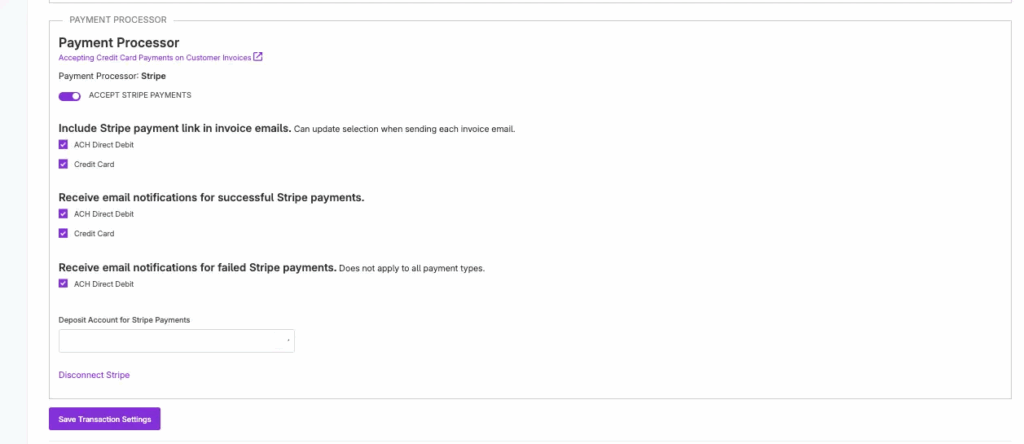
- Go to Settings > Accounting Settings > Transaction Settings.
- Go down the page to the Payment Processor section.
- By default, the Accept Stripe Payments toggled is enabled.
- You can disable this later if you want to stop accepting Stripe payments.
- Check the boxes under “Include the Stripe payment link in invoice emails” if you want to automatically include links in your emailed invoices. (You can update the selection when sending each invoice email if needed.)
- ACH Direct Debit – When you check the box this option will be pre-filled to “Yes” when you email each invoice.
- Credit Card – When you check the box, this option will be prefilled to “Yes” when you email each invoice.
- Check the boxes under “Receive email notifications for successful Stripe payments” if you want notified for:
- ACH Direct Debit – Check the box if you want to receive an email from Patriot each time a customer successfully pays by ACH.
- Credit Card – Check the box if you want to receive an email from Patriot each time a customer successfully pays by credit card.
- Receive email notifications for failed Stripe payments. (Available for ACH only)
- ACH Direct Debit – Check the box if you want to be notified if an ACH payment has failed.
- Deposit Account for Stripe Payments – Choose the asset account to record Stripe payments.
- When a customer pays an invoice through Stripe, Patriot automatically records the payment on the invoice. 💡If you’re using the Manage Transactions feature to import bank activity, and the bank account receiving Stripe deposits is connected, dismiss the imported Stripe deposit. Importing the bank transaction would create a duplicate.
You are set to start receiving electronic payments when you email your customer invoices.
For more details, see the help article,”How to Accept Credit Card or ACH Payments on Customer Invoices.”
Your feedback will not receive a reply. If you have a specific issue, please reach out to our support team here.