Setting Up Pay Periods in Time and Attendance
Before you can start using Patriot’s Time & Attendance software, you must first set up your pay period schedule. You’ll be prompted for this when you first go to Payroll > Time & Attendance Tasks > Manage Time Cards.
To get started, select the Workweek start day {Sunday – Monday} for your pay period schedule (not the paycheck or paydate). For example, if your pay period is weekly and runs from Monday to Saturday, enter the Monday date. The “Workweek start date” will determine when Overtime goes into effect for your employees.
Next, select the “Time Card Tracking Start Date.” A time card preview grid will appear with a breakdown for each pay frequency you have for your employees. You will only need to select one date. The software will automatically configure the other timecards based on your selection.
For instance, in the example below, the workweek starts on a Monday and has the date of 1/1/2024. The grid shows the time card’s first pay period date for Weekly, Biweekly, Semi-Monthly, and Monthly employees.
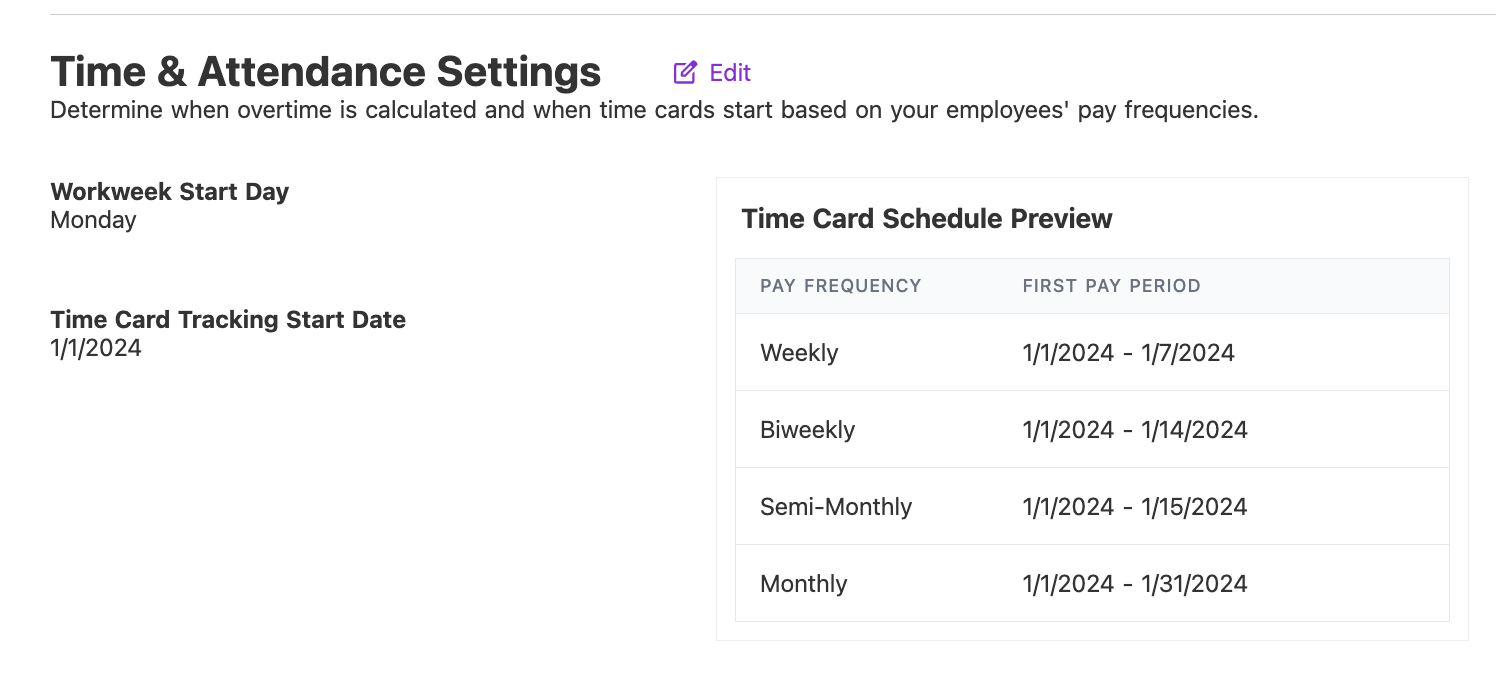
*Monthly and Semi-monthly pay frequencies have limited start dates, either the first or the 15th of the month. If you have direct deposit, be mindful of your ACH timing required for the pay date.
After you complete these steps, any time cards you create will automatically use the pay frequency you selected when you added each employee. Based on this first pay period date that you enter, Patriot TIME will create a list of pay periods that appear in the dropdown list.
Finish your time and attendance setup listed on Setting up Time and Attendance.
Editing Pay Period Start Dates
If you need to change your pay period start date after initially selecting one, you may change it. However, note that changing your start date will remove any time cards that have not yet been sent to payroll. You may need to copy the hours entered and enter them again after you have made the change. You can continue to view historical time cards previously sent to payroll. The ideal time to change your start date is at the beginning of a pay period where no one has entered time yet.
To change your first pay period start date:
- First, make sure you are logged into your account.
- Then, click this link to Edit Time & Attendance Settings.
[RELATED ARTICLE: What Does Pay Frequency Mean? | How Often to Pay Your Employees]
[DEFINITION: Pay Period]
Your feedback will not receive a reply. If you have a specific issue, please reach out to our support team here.


