Customizing Your Invoice Templates
Background
As an Accounting Premium customer, you can customize the layout of your customer invoices, credit memos, and estimates in Patriot Software. You will be able to upload your business logo and pick an accent color that will appear on the PDF versions of these forms.
To Set Up Your Template
Go to Settings > Accounting Settings > Email and Document Templates > Invoice Templates
Your email address and mailing address will default to the information you entered into the software. You can change this by going to Settngs> Company Settings > Company Info.
You can customize any of the fields in the email template. For more information please read, Sending an Invoice Via Email to Your Customers.
Add default invoice note
You can add an optional default note (up to 500 characters) for your invoices that will appear on all of your customer invoices. These default notes can be edited for one-time changes when creating a customer invoice.
Choose your template
You have three template options to pick from: minimal, bold, or traditional. Preview each template and select the one you would like to use. The template you choose will apply to all three forms: invoices, credit memos, and estimates.
Upload your logo
You can upload your logo to be used on your invoices. Drag and drop your file into the box or click “Choose File” to search for the image file on your computer. Your file must be smaller than 4MB. If your image is larger than 150 pixels high, the image will be resized smaller to fit. You can upload the following image types: .JPEG, .JPG, .PNG, and .GIF. Click “Upload.” The logo upload feature is also available to Accounting Basic Customers. See Adding a Business Logo to Customer Invoices.
You will now see the logo image and filename of your image appear. You can now either upload a new logo or delete your existing logo to remove it from your invoices.
Select your custom color
Choose the color you would like to use to accent your invoices. Use the slider bar on the right side to select a hue. Then select a shade of the color by clicking in the section on the left. If you have the actual 6 character hex color code you want, you can enter it in the color selector.
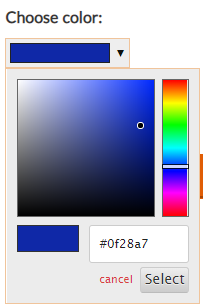
Click “Save Settings.”
Now, when you print or email the PDF version of your invoices, credit memos, and estimates, your customized layout will appear.
Select business name display on invoices
This field will show only if your tax filing name is different than your company name. You can choose to display your tax filing name, your DBA, or both. Select the radio button beside the business name you would like displayed on your invoices.
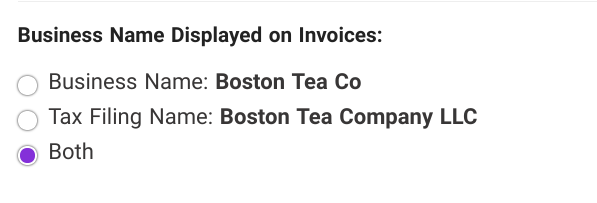
Your feedback will not receive a reply. If you have a specific issue, please reach out to our support team here.


